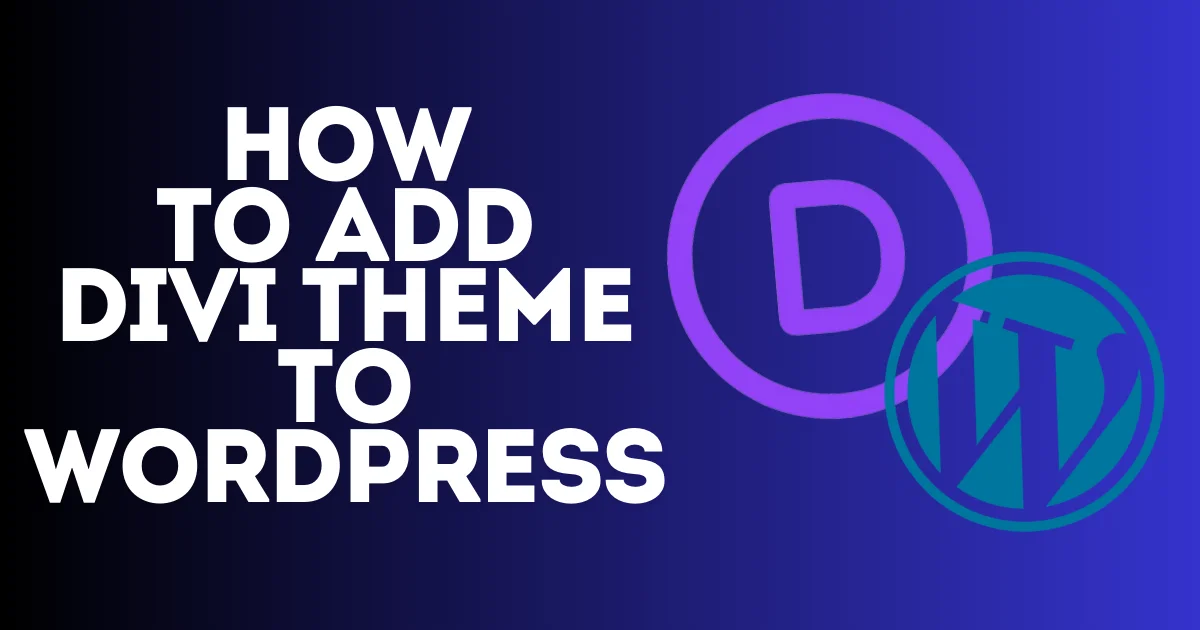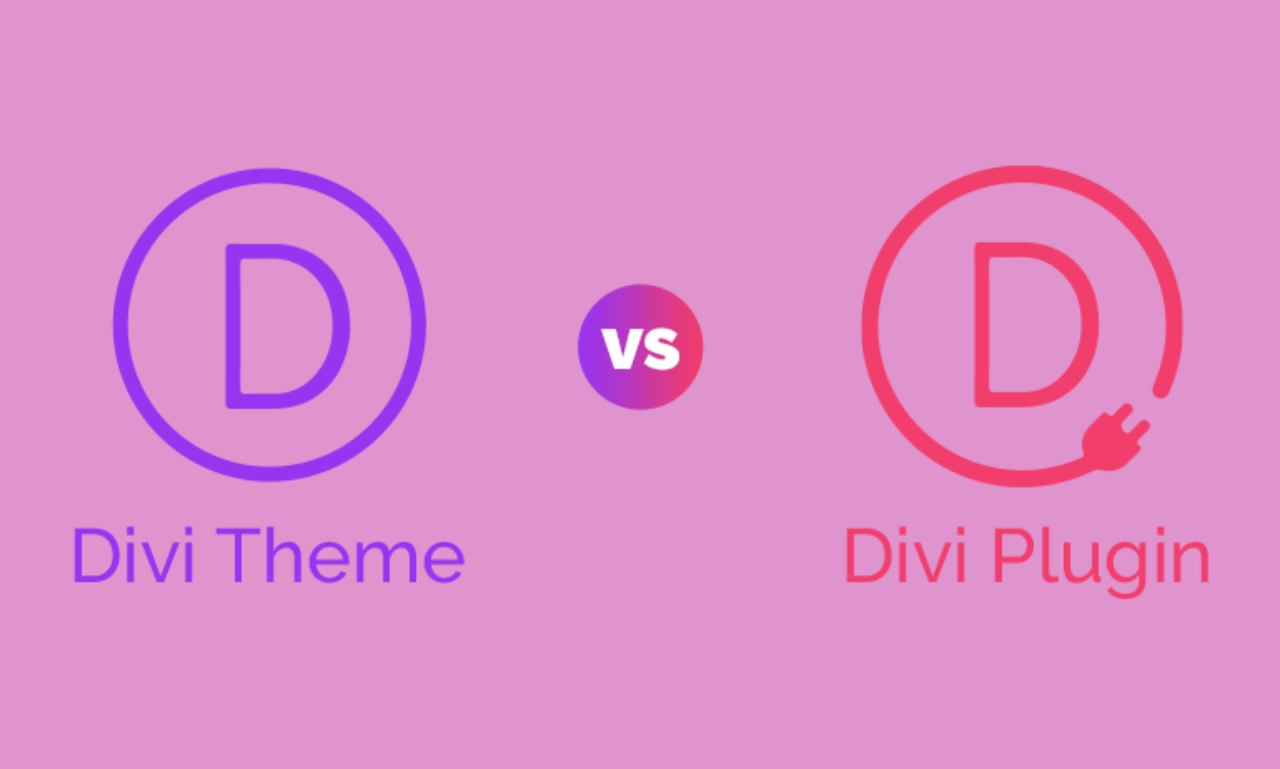A Squarespace favicon, or web icon, is a little image icon that appears in your search bar and in the search results beside your site page titles. Update favicon on Squarespace correctly for your website is essential because that makes your website recognizable and builds trust with the visitors of your website.


In this short guide, I will show you how to update your favicon. It is an easy thing to do and doesn’t take a lot of time. Before I show you how to do it.
If you don’t have a Squarespace favicon or face any issues with your Squarespace favicon not showing or want to change it, I recommend reading this article about how to change favicon on Squarespace, which shows you the easy and the free way to create a Squarespace favicon and how to change it.
How To Update Favicon On Squarespace
to update a Squarespace favicon and change the default one that Squarespace set up by default. From your dashboard on the left sidebar, click on the icon settings below.
Then click on websites and scroll down; choose Favicon, and then from it, you can update your Squarespace favicon if you already have one. You can just drag and drop the Squarespace favicon that you want or upload it directly by clicking on Add a Favicon and choosing your favicon from your files.

Recommended Format and Size for Favicons on Squarespace
Make sure when you update the favicon to choose the size of 100 x 100 px or 300 px by 300 px. and the recommended format for a Squarespace favicon is PNG, Squarespace doesn’t support .ico files.
Your Squerapce favicon should be inspired by your website logo and easy to memorize, which will help your visitors remember your website. I recommend using just your website logo a symbol that is related to your website as an example. If your website is about teaching, use a teacher or pencil icon.
How to fix squarespace favicon not working
Even if you set everything up right and set up the favicon on Squarespace correctly, you may face an issue where your Squarespace favicon will not show, and this can come from your browser’s cache. Whether you are using Safari, Chrome, or another browser, make sure after you update the favicon to clear your browser’s cache and restart your browser. Visit this article from Squarespace to show you how you can clear the cache in any browser.
That’s all about this short guide I recommend checking my service below about how to redesign or design Squarespace website. I would be happy to help you fix any issues on Squarespace, or if you’re not happy with something on your Squarespace website.
(THE IMAGE OF THE SERVICE HERE)
Feel free to contact me or order my service. Directly, I am curious to know how I can help you as well. My pricing is affordable, and I am offering huge discounts if you come from here.
FAQs
How to change favicon on squarespace
To change favicon on Squarespace from your dashboard, in the left sidebar below, click on the icon settings, then choose websites. Scroll down in the list that appears and choose Favicon. Click on it and upload your Squarespace favicon. Make sure the size of it is 100 x 100 px and the type of the file is PNG.
What is the appropriate Squarespace favicon size?
To update favicon on Squarespace, the favicon image file size should be less than 100 KB.
Why is my favicon not working in Squarespace?
If your Squarespace favicon is not working or not showing, try clearing your browser cache and restarting your browser.