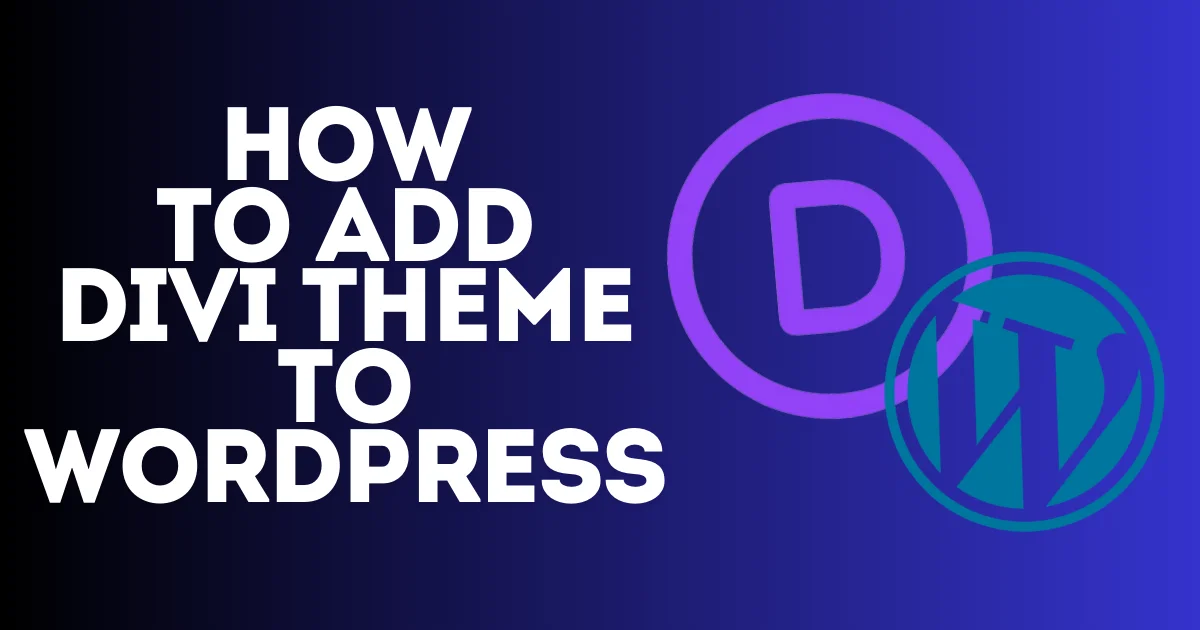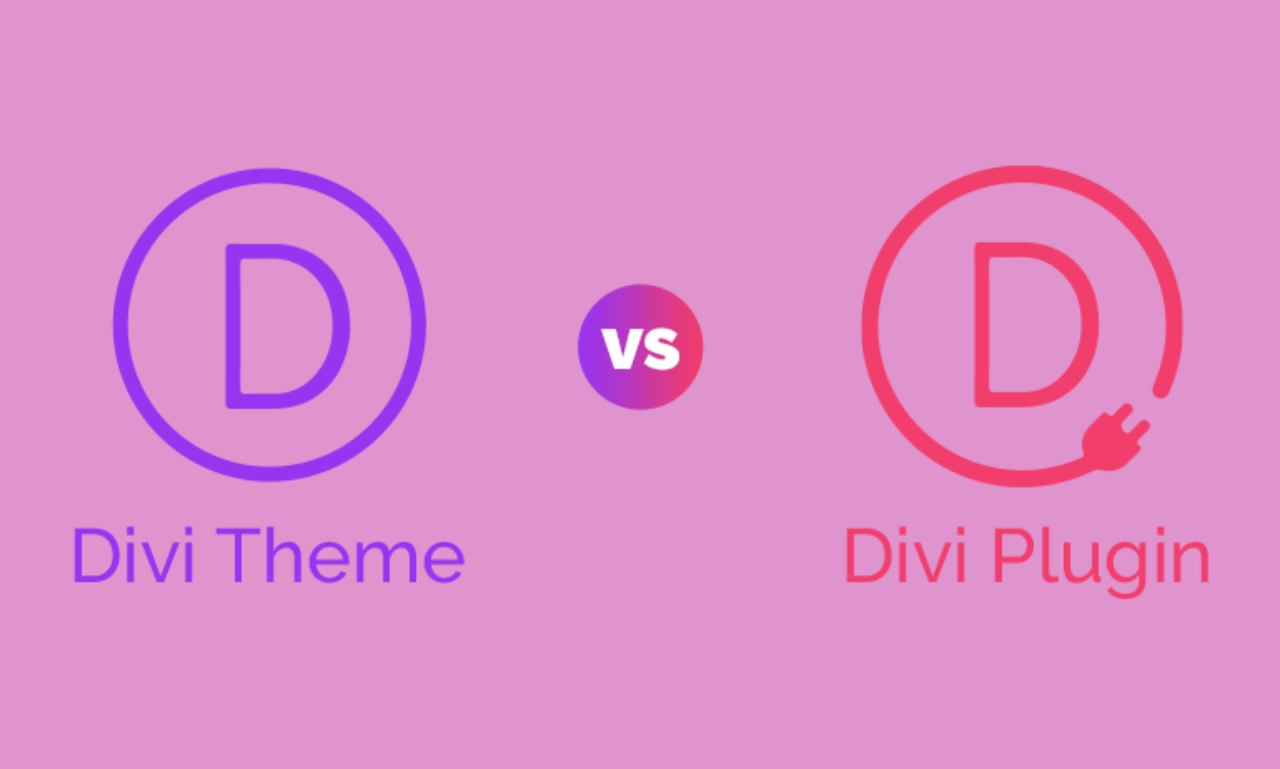The website header is where your website title, logo, and navigation display. Your site header appears on all pages of your website where the visitor can navigate easily through your website. It is important to take care of building your website header when you build your Squarespace website. In this short guide, I will show you how to edit header style Squarespace in a professional way that makes your website professional and easy to navigate.
Before diving into how to edit header style Squarespace, you have to know the Squarespace version that you are using because the process is different. I recommend visiting this article. What Squarespace website version do I have? to know the Squarespace version that you have.

How to Edit Header Style Squarespace Version 7.1 & 7.0
the difference in edit Header Style Squarespace version 7.1 and 7.0. Is that in version 7.1? The header can be edited in one place, and changes apply site-wide. However, in 7.0, the header style depends on the template you use. Some templates allow extensive customization, while others have more limited options.
Edit Header Style Squarespace Version 7.1
To start editing your Squarespace header style, click on Edit above and choose Edit Site Header.


Then click on Edit Section

From the edit section, you can change your header layouts, which you can make different positions for the header’s element, as well as change the spacing and sizing of your website header and change the header’s effects like drop shadow and border.
If you want to add elements to your header like buttons, social media icons, or add to cart option if your website is e-commerce, just hover over your header and click on ADD ELEMENTS. and from the menu, you can activate one of the options available, and it will appear automatically on your site header.
Each element you choose to add will take the position that you choose from Layout.

Each element you choose to add will take the position that you choose from Layout.
To change your website title or logo on your Squarespace header while you’re editing your header, click on Site Title & Logo.

Under the site title, add your website logo. If you want to replace it with your website logo, click on Add Logo and make sure that only your website logo will appear on your site header. Learn more about Change Website Title Squarespace In this article, I dive into everything you can change in your website title, like font and style, and how to set it up in the right way. Make sure to read it. and how to add a logo to a Squarespace site.

If you are not happy with your headre background you can change simple by clicking on edit design as I show you in the begining and then choose Color section.

You can choose between 3 different background color options, and you can control all their settings or choose one of the available header designs from your template.
Make sure that the changes that you make on your website will apply as well on the mobile version. If you want to edit your mobile version, choose the mobile icon that shows in the top left of your dashboard while you are editing your website. I recommend visiting this article from Squarespace to get more details on how to make changes on your header both on a laptop and mobile.
This is all about how to edit header style Squarespace Version 7.1. Let’s now see how things work with version 7.0.
Edit Header Style Squarespace Version 7.0
Change Squarespace header on version 7.0. It depends on the template that you are using; some allow you to make changes on the header elements and others do not. The best option you can do to change your website header on version 7.0 is to change Squarespace version to 7.1, which lets you edit headers without being locked into a specific template. Make sure that there’s no direct upgrade from 7.0 to 7.1. You would need to rebuild your site in a new 7.1 version.
The second option is to try switching to a more flexible 7.0 template. Like Brine, switching Squarespace template can be hard for most people, so you should take care while you do that. I recommend visiting this article. Change template Squarespace. which show you all the steps you can follow to change your Squarespace template on version 7.0.
I recommend as well to hire an expert to change your Squarespace template and redesign your website that will save you a lot of time and end up with an acceptable result. You can check my service below or contact me directly. I am offering this service with affordable pricing and full customization and setup of the template design that fits your site requirements.
(SET UP FIVERR GIG HERE)