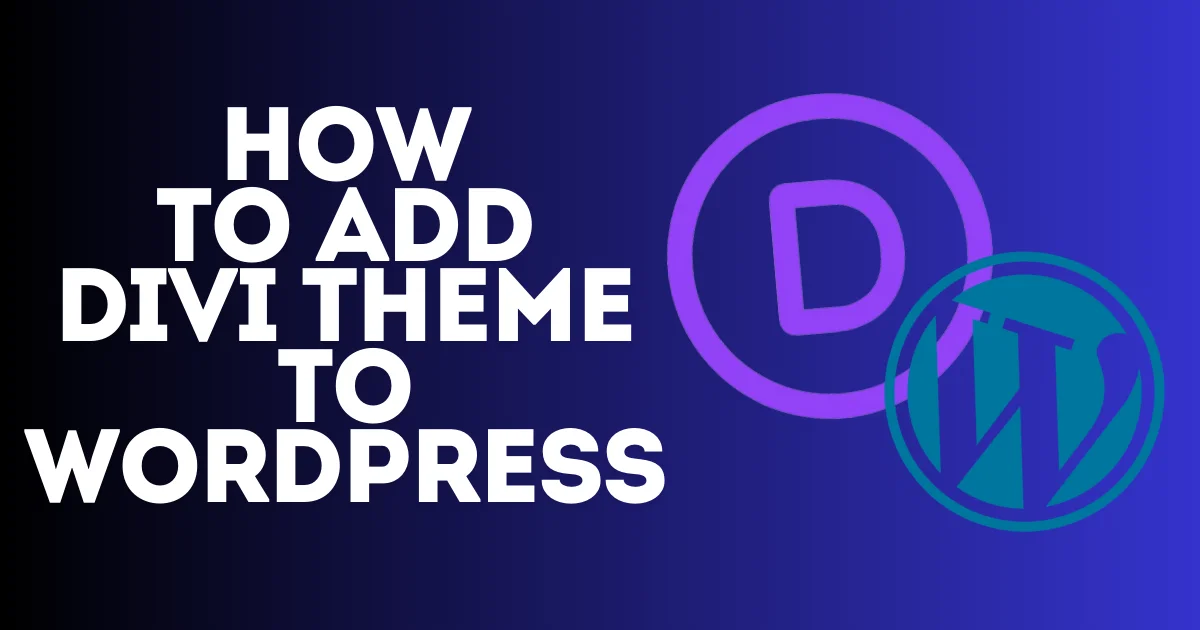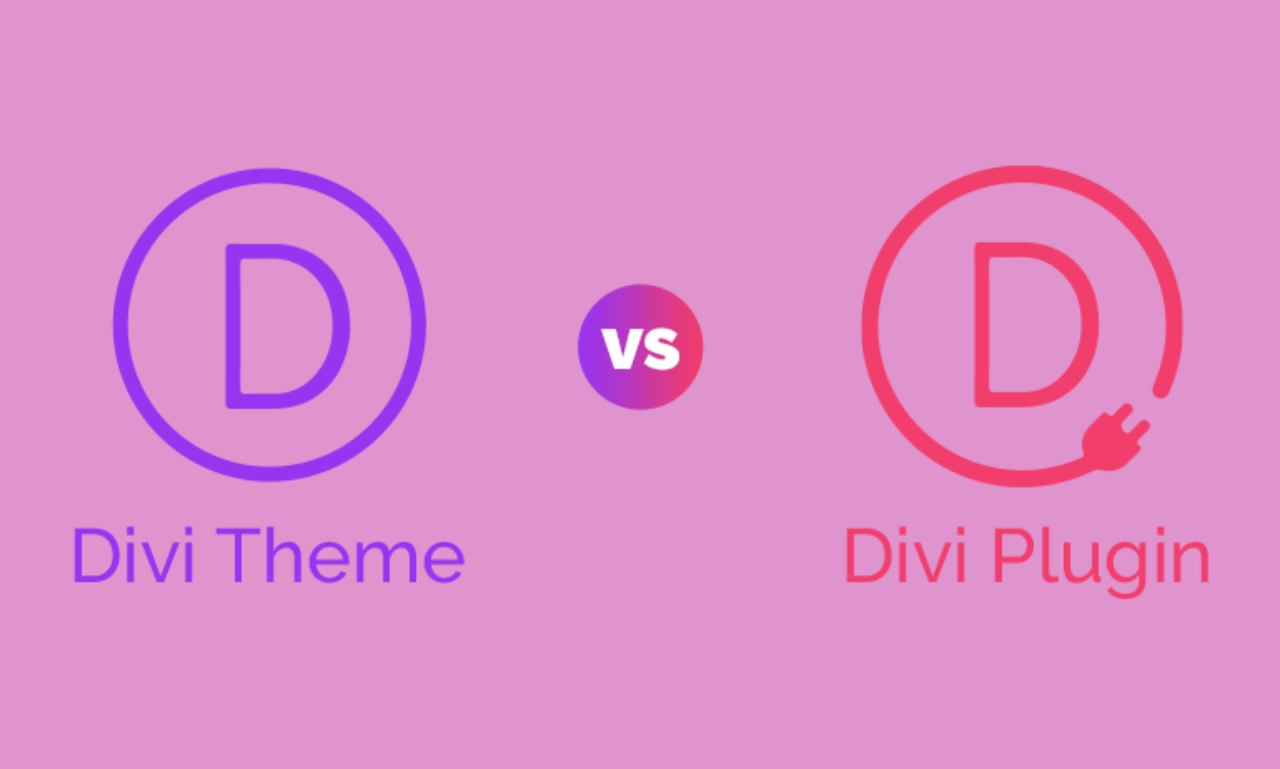Your website title is an important thing that you should choose carefully because it could be your business name or your brand name, etc., and it is the thing that will make people remember you. The site title usually appears in the header or top corner of each page of your site as well The site title may appear in browser tabs, search engine results, and social shares, depending on your SEO title format. Your website title can be replaced with a logo.
Table of Contents
To change website title Squarespace Editor has all that for you, and you can do it easily through editing your site header. In this article, I will show you how simple it is to change website title in Squarespace version 7.1 and 7.0.

How To Change Website Title Squarespace Version 7.1 and Version 7.0
Change the website title. It depends on your Squarespace website version. If you don’t know your site version, visit this article: What version of Squarespace do I have? The same is for the site title display. Changing the position of your website title depends on the version that you are using.
1- Change Website Title Squarespace Version 7.1
To change website title on Squarespace on your dashboard, click on Edit above in the corner of your website.

Then hover over the header and click on Edit Site Header

Click on Site title and logo to start editing your website title and logo, which can replace your website title

The last step is to add your site title under the site title section. Write your website title that will display depending on the design template that you choose. If you want to replace your title with a logo, click on Add Logo. Make sure that you can’t leave the site title empty; you should write your website title, but it will not appear on your website header once you replace it with the logo, but it will appear in other places like in the search bar and search engine results.

If you are still confused about how to add a logo to your website, you can learn from this article how to add a logo to Squarespace site.
This is all about how to change website title on Squarespace version 7.1. Let’s now dive into how to do it in Squarespace version 7.0.
2- Change Website Title Squarespace Version 7.0
To Change Website Title Squarespace Version 7.0 from dashboard click on design and choose site title & logo


Under the site title/tagline, you can add your site title. The same for version 7.0: you can replace your website title with a logo under the logo image; you can upload your site logo and control the size of it through the template style editor.

Either in Squarespace version 7.1 or 7.0, the display of your Squarespace website title depends on your header design and structure. Also, this can be changed, and that’s what I will dive into in the next topic.
How To Change Website Title Design Squarespace
1- Change Website Title Squarespace Design Version 7.1
Your site title will appear on all your website pages, and the design of how it will look is based on the templates that you choose, either on Squarespace version 7.1 or 7.0. and to change the design of your Squarespace website title is different between both versions.
To change website title position on Squarespace, you need to change the layout of your site header. To do that, click on Edit, hover over your header section, and then click on Edit Site Header.


Then click on Edit Design

Click on layouts and choose the layout that you want for your website header. All the layouts offer different positions for your website title/logo, your navigation, and button.
Also, you can change the spacing, size, and effect of your header. Learn more about how to design your Squarespace header.

To change your Squarespace site title font while you are editing a page, click on Site Styles. You can find it above in the corner as you see in the image below.

Under site styles, choose Fonts.

Then scroll down and choose Assign Styles.

below assigning styles under the header. Choose site title, then choose the font that you want and the style. You can also change your mobile site title, site navigation, and header button.

To change your site title color, visit this article from Squarespace. Change site-wide colors. It’s covered everything you should know about changing website title color.
2- Change Website Title Squarespace Design Version 7.0
In Squarespace version 7.0, the site title display is set by your site’s template. If you want to change your website title position, you need to change Squarespace template that you are using, or in another option, change Squarespace version to 7.1, and then you can start designing your website title using the header layout.
To change the website title font on Squarespace version 7.0, click on Design and choose Site Styles from Typography or Fonts. You can start making changes in your font styles.
To change colors, select any site style tweak with a color circle next to the label. To learn more, visit this article from squarespace, Changing Colors.
That’s all about how to change website title in Squarespace in both versions 7.1 and 7.0. I hope I got you covered on all the things that you need to know to change your website’s Squarespace title. You can contact me if you need any help as well if you want to check my service about design and redesigning Squarespace websites; I will leave it below. I am offering an affordable price.